Sitecore Commerce Install Assistant (SCIA) Features Part 2: Validations, scripts generation
While A sneak-peek at SCIA features: Part 1 - Auto-fill Fields based on Sitename Prefix covers a basic overview of the auto-fill feature, this part covers the validations, generate scripts, install and uninstall functionalities.
Some Context:
Due to the long-running nature of Sitecore commerce installation, validations are a strict necessity. It's better to have stringent validations beforehand rather than running a script with wrong values and more depressing if the installation fails after 30 minutes of staring. So, SCIA enforces the following validations:
1. Blank field check
2. Port Duplicates in current run
3. Check if a port is already in use
4. Check if Sitecore site is pre-installed
5. Check if the Sitecore site pre-installed is SXA-enabled
Now, let's check each of these at work:
1. Blank Field Check: Since most of the fields are prefilled, the user is not allowed to generate scripts or perform install or uninstall by blanking some of the fields for instance, SiteName:
2. Port Duplicates in current run: Ports can't have the same number:
3. Check if a port is already used by another process in the machine:
4. Check if Sitecore website with the same name as in Sitename field is pre-installed:
5. Validation to check if specifically SXA is installed in a website:
6. Having passed all validations and having installed SXA-enabled Sitecore website using a tool like Sitecore Install Assistant (SIA), we are on track. Enter the website prefix name. Can do this by having the Install Details tab open while typing in the prefix field. That way, can side-by-side match and check the concerned SXA-website details in IIS:
7. Click the Generate Scripts button:
If the validations pass, the install and uninstall scripts will be generated in one shot in the same location as the SCIA exe.
8. Open the generated install and uninstall scripts for the website - you should have all the values passed on from the application to the scripts:
Note that my validations alerted to use different ports. So, chose ports in 7000-8000 range and the script accommodates the same above.
9. Next, let's click the install button and powershell will be launched:
Most importantly, the SCIA exe must be "Run as Administrator" in order to give the application permission to launch Powershell in administrator mode.
Once Powershell is launched, the SCIA window can be closed.
In a nutshell, the application streamlines the process of scripts generation. So, you can use the PS scripts in future or generate scripts for other environments through the application. You can also uninstall pre-existing Sitecore commerce 10 applications by matching the site name and the install location. In a gist, SCIA can help in housekeeping of Sitecore Commerce 10 installations in a machine.


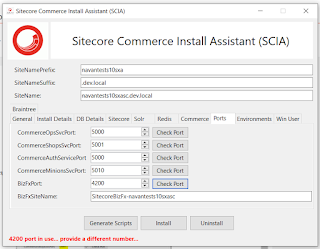








Detailed explanation about Sitecore commerence install Assistant
ReplyDelete