Features:
1. Lists prerequisites specific for containers
2. Goes and pulls down the sitecore container zip and unzips the same
3. House-keeps your xp0 files for ltsc2019 within folders specific for the site
4. Fills .env file
5. Builds the traefik folder with certificates and updates certs_config.yml
6. Stops IIS on compose up
7. Option to list containers
8. Prune option
9. Delete xp0 folders for the container instance
10. Builds compose file based on ports you provide for different containers
Here is how to use the tool:
Download the latest SCIA version for installation and copy over to an accessible location locally:
Pre-requisites for the tool:
Ensure SQL Server 2017 is installed along with SSMS 2018
Although the tool prerequisites can download and install Docker for desktop , its better to install Docker for desktop beforehand due to the multiple steps/restarts involved!
Once the prerequisites are present, Run SCIA app in admin mode -
Login with SQL Server sa credentials and click connect button:
First step is to load the SQL DB with Sitecore installer details so, click this button in toolbar:
Then click create button in the below screen:
Once you see the DB tables created successfully message in the above screen, close it.
Next, select version 10.1.1 in the drop down shown below from the screen appearing after clicking the version selector menu bar button:
Once you click the save button, since this is a new Windows 10 machine, I'm asked to install the Sitecore Install Framework which is possible with a button click in the menu bar:
Respond Y for all messages in the PS window and wait until the install is complete and the command line comes back:
Now, since SIF is installed, in version selector screen, select 10.1.1 and click the save button and the screen will disappear automatically.
Container Installer button will be automatically enabled in the menu bar:
Click the button and you must see the installer along with the selected version on the top:
Click the DB connectivity check button:
I'm displayed with the settings form since this is the first time I'm using the application in this machine. I'm going to go with defaults and put random values for Braintree-related info and click save:

Once settings are saved. Close and re-open the container installer and should be able to perform db connectivity now
Next, enter site prefix and click the pre-requisites button:
Since I'm on a Windows 10 machine, that prerequisite is covered. In order to install the other prerequisites, click the only hyperlink in the form and do the needful with the prompts:
Docker for windows install happens automatically but its better to do the Docker install before-hand!
Also, ensure to install kernel update as part of Docker for Windows install:
Then, enable Hyper-V using Enable-WindowsOptionalFeature -Online -FeatureName $("Microsoft-Hyper-V", "Containers") -All
Ensure you are logged in to Docker for Windows and switch to windows container!
With all the Docker rituals done, open the pre-requisites form to see Docker for Windows setup fine:
Note that it is necessary to enter the Site prefix before clicking the prerequisites button so that the Sitecore container files get installed in folder of its own.
This is how the setup must look after prerequisites form does its job:
Now, back in the container installer, the validate all button must be clickable, clicking the same enables the Generate .env file button, all good to click the same:
PS is launched, creates certs and fills the .env file:
Ensure to click the certificate install dialog that pops-up:
Certs automated created locally:
Auto-Filled .env file:
Ensure to switch to windows containers before clicking the docker compose up button and see images pulled and containers getting started:
Note that compose up will ensure IIS is stopped automatically since Traefik doesn't like IIS running!
Finally Sitecore 10.1.1 instance running on Docker -
Common Errors related to Docker for Windows:
"not determined" message in PS window when docker-compose up is running - ensure Docker Settings -> Experimental Features checkbox is unchecked.












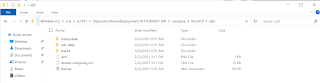








Comments
Post a Comment