Setting up Sitecore MVP Site running on Docker Containers
The Sitecore MVP github page has straightforward instructions but I had a few setup issues and decided to blog those.
When running init.ps1 received the following error -
Error:
C:\MVP-Site-master\init.ps1 : The term 'git' is not recognized as the name of a cmdlet, function, script file, or
operable program. Check the spelling of the name, or if a path was included, verify that the path is correct and try
again.
At line:1 char:1
+ .\init.ps1 -InitEnv -LicenseXmlPath "C:\license\license.xml" -AdminPa ...
+ ~~~~~~~~~~~~~~~~~~~~~~~~~~~~~~~~~~~~~~~~~~~~~~~~~~~~~~~~~~~~~~~~~~~~~
+ CategoryInfo : ObjectNotFound: (git:String) [init.ps1], CommandNotFoundException
+ FullyQualifiedErrorId : CommandNotFoundException,init.ps1
Since this is a new machine, I checked if git was installed by running the git command and received the following error:
git : The term 'git' is not recognized as the name of a cmdlet, function, script file, or operable program. Check the
spelling of the name, or if a path was included, verify that the path is correct and try again.
At line:1 char:1
+ git
+ ~~~
+ CategoryInfo : ObjectNotFound: (git:String) [], CommandNotFoundException
+ FullyQualifiedErrorId : CommandNotFoundException
You can also check the environment variables if you have a git-related path and it wasn't there in my case:
Downloaded git and installed. Installed the 64-bit version since my Azure VM was 64-bit.
After installation, reopen the environment variables window in case if you left it open prior to the installation.
I could then find the path: c:\program files\git\cmd
If you run the git command in the PS command now in an already open PS window, its common to still get the same error: git is not recognised as the name of a cmdlet
Close and reopen the PS Script Window and try the git command and the command should be recognised:
Now, traverse to the necessary folder, re-execute the init.ps1 command, everything successful this time:
The next step is to docker-compose up and there is a readily available PS script named up.ps1. Execute the same -
Once docker compose up is successful, another error that you might receive is this:
File C:\MVP-Site-master\.config\dotnet-tools.json came from another computer and might be blocked to help protect this computer. For more information, including how to unblock, see https://aka.ms/motw
Error:
ERROR: for traefik Container "4619c36a9acf" is unhealthy.
ERROR: Encountered errors while bringing up the project.
Waiting for CM to become available...
Invoke-RestMethod : Unable to connect to the remote server
At C:\latest\MVP-Site-master\up.ps1:26 char:19
+ ... $status = Invoke-RestMethod "http://localhost:8079/api/http/routers ...
+ ~~~~~~~~~~~~~~~~~~~~~~~~~~~~~~~~~~~~~~~~~~~~~~~~~~~~~~~~~
+ CategoryInfo : InvalidOperation: (System.Net.HttpWebRequest:HttpWebRequest) [Invoke-RestMethod], WebExc
eption
+ FullyQualifiedErrorId : WebCmdletWebResponseException,Microsoft.PowerShell.Commands.InvokeRestMethodCommand
No IIS on this machine.
Run docker system prune -a and then .\up.ps1
The above steps didn't work fine. So, I decided to install IIS -
On running the .\up.ps1 command and this time, the docker compose up was fine -
If the MVP site doesn't open, ensure all containers are running in the above dashboard and start any stopped containers and refresh browser:
In case if you need to peek into the file system of the container, issue this command -
docker exec -it mvp-site-master_cm_1 powershell


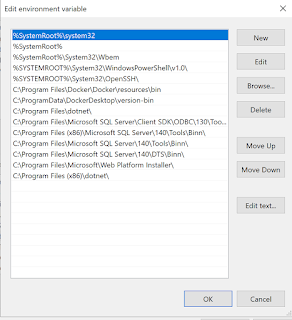













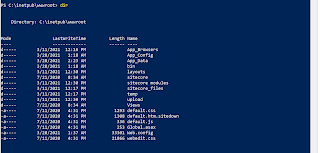



Comments
Post a Comment