First-time Sitecore Complete Install Assistant (SCIA) setup in a brand new machine
Prerequisite: SQL Server 2017
If you are setting up SCIA for the first time in a brand new machine, here are the steps to follow:
1. Go to SCIA Github. Download the latest installer by clicking the releases in the right side of the page-
2. In the release page, click to download the SCIA.exe:
3. Once the exe is downloaded, copy it to a folder in the filesystem say, c:\SCIA -
If you have downloaded a new version of SCIA from the Github page, just download and overwrite this exe.4. Right Click the exe and "Run as Administrator", the application opens up -
5. Provide connection details to the sql server and press connect -
6. The dialog should disappear if there are no connection issues and the main form will be visibly blank:
8. PowerShell script is launched and SIF is installed in the file system (press Y whenever PS prompts for permissions):
After this run, you will find the following folders:
C:\Program Files\WindowsPowerShell\Modules\PowerShellGet\2.2.5
C:\Program Files\WindowsPowerShell\Modules\PackageManagement\1.4.7
C:\Program Files\WindowsPowerShell\Modules\SitecoreInstallFramework\2.3.0
9. Since this is a new machine, I'm going to install the latest .NET hosting bundler. In other words, if you already see the C:\Program Files\dotnet folder and C:\Program Files\dotnet\shared\Microsoft.NETCore.App\3.1.8 folders , you can skip this installation. Otherwise, Click on the dot net menu button:
10. PowerShell will be launched and the installer will be downloaded and launched automatically. Agree to install .NET if prompted:
11. Once the install is successful, you must see the dot net folder in the file system:
12. The next step is to do a quick db setup in order to access the different Sitecore versions. Select the "Setup Versions and Prerequisites DB Table" menu bar button and click the Create button:
13. Once the DB Tables are setup successfully, close the form and open the Set Version form by clicking the "Set Version" menu bar button:
If the drop down is populated, then the latest data is uploaded to the SCIA backend.
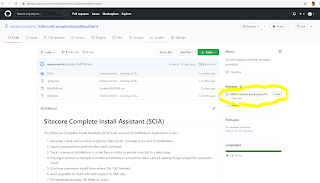














Comments
Post a Comment