PowerShell Script - establish SQL Server connection encryption for Sitecore 10.4.1 successful connectivity
Sitecore 10.4.1 released last month. Prior to XM Cloud, one of the age-old practices of setting up a local Sitecore instance is by running the Sitecore Install Assistant(SIA). Good that Sitecore still supports running latest releases locally (apart from the Dockerised approach) in spite of maintaining XM Cloud with latest features/updates/hotfixes and is also a compelling reason to move your projects to the SaaS-based XM Cloud setup. The SIA tool also has a Quick Install Guide for XP Developer Workstation with hardware/software details apart from other pre-requisites. In those lines, Sitecore 10.4.1 supports SQL Server 2022 and 2019. One of the most important pre-requisites is to enable sql server ssl for secure connection between Sitecore instance and SQL Server. Although the Quick Install Guide for XP Developer Workstation has a workaround to bypass this secured connection in case of local setup, in this blog note, I’m going to cover the cleaner approach of setting up an ssl certificate locally, then attach that certificate to the sql server instance. Moreover, you always want a freshly installed instance to work as-is, without tampering the Sitecore connection strings and so on. Although the Quick Install Guide for XP Developer Workstation has a link to sql server documentation about setting up ssl connection to SQL server, I’m just putting pictures to words here since it is easy to relate once you visually see things that too in the Sitecore installation context.
Overview of the secured communication process components:
Before we go too far, let’s first replicate the issue that is to be fixed.
OS: Windows 11 Pro
First of all, install SQL Server 2022 developer edition from SQL Server downloads.Then, install SQL Server Management Studio 2021 and enable mixed mode authentication for SQL Server since Sitecore depends on SQL Server authentication mode.
Also, ensure SQL Server sa user is enabled after a fresh SQL Server installation.
Now, once the Sitecore installation is successful, when you login to the Sitecore instance, the login will fail. As stated in this Konabos blog post, there isn't any error in the logs except this network connectivity error :
Click OK button above and restart the service. Also note that the logon as column value is what is granted access in step 1 above. In a named instance, this value will change so, script must be adjusted based on the value.


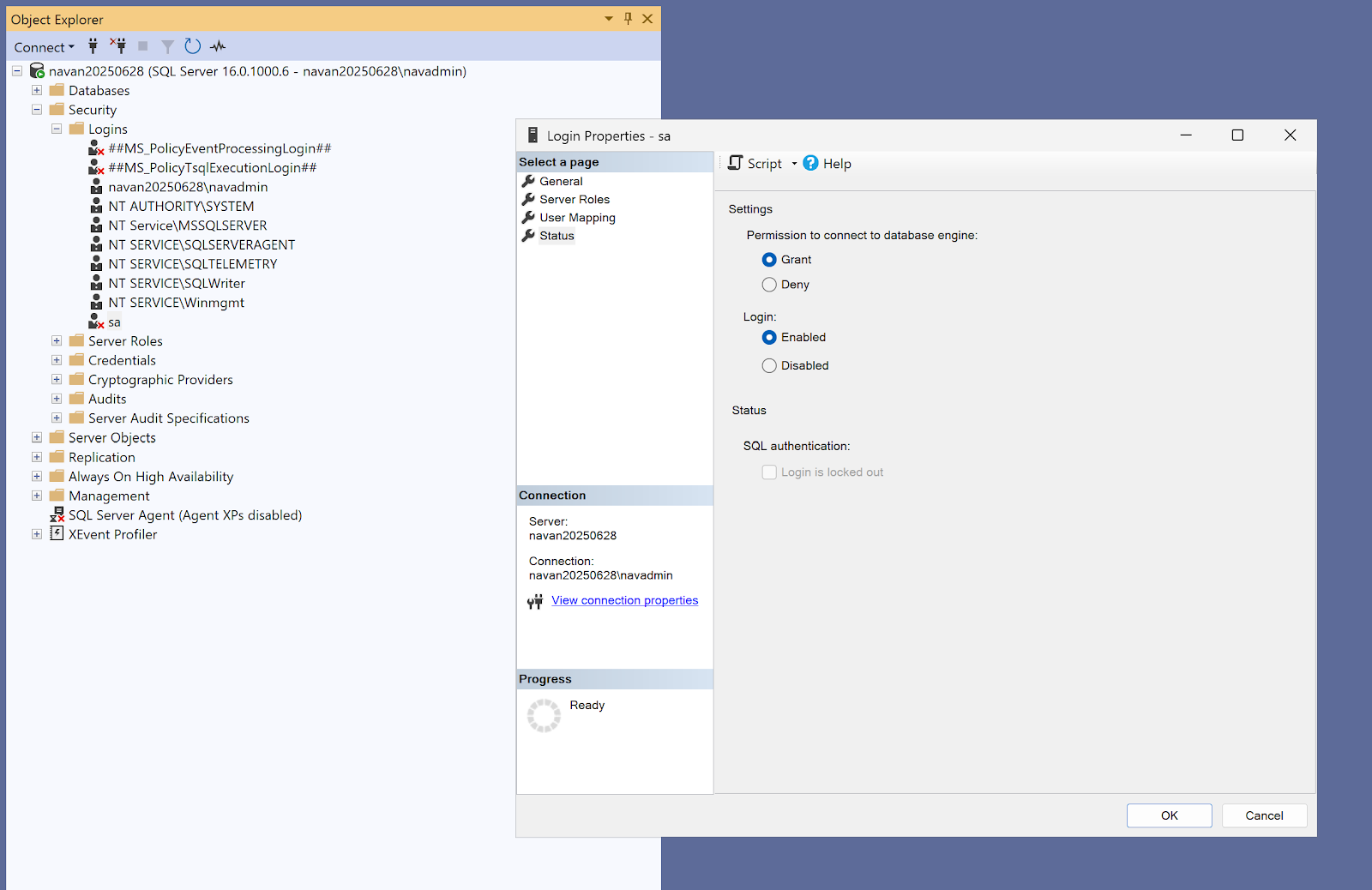







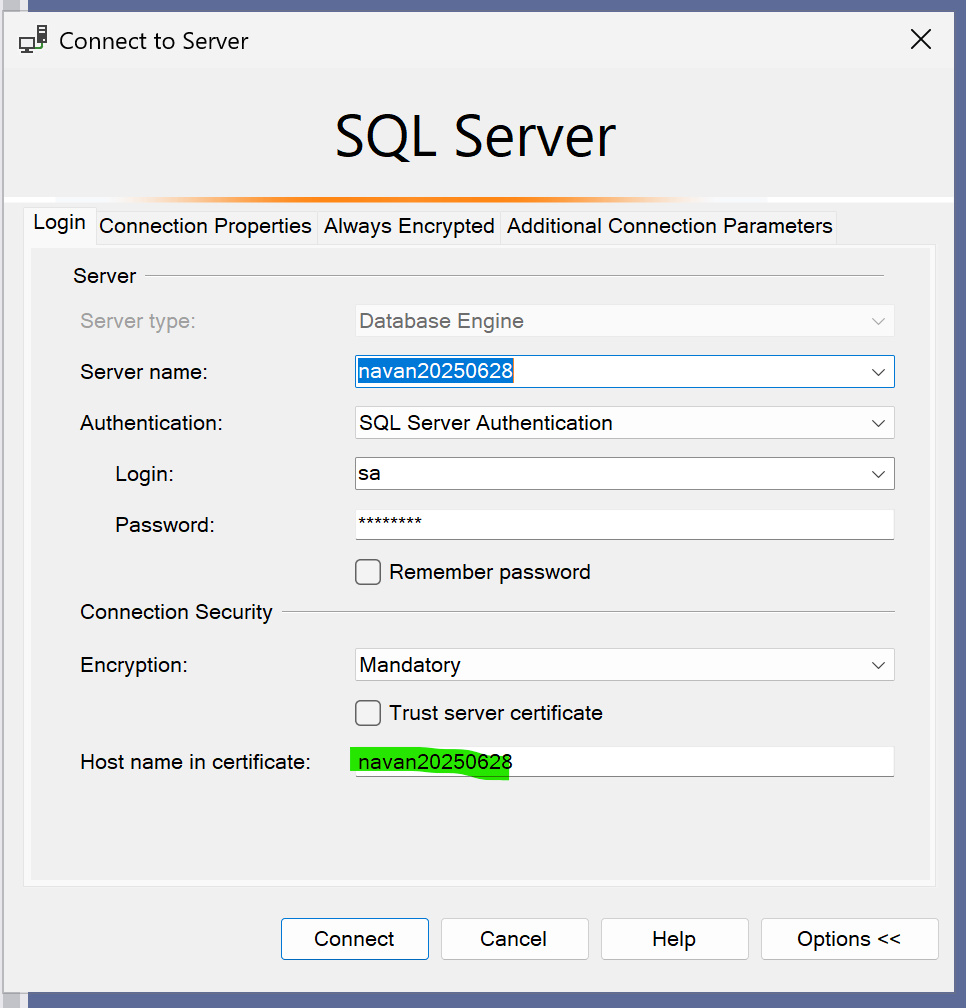



Comments
Post a Comment